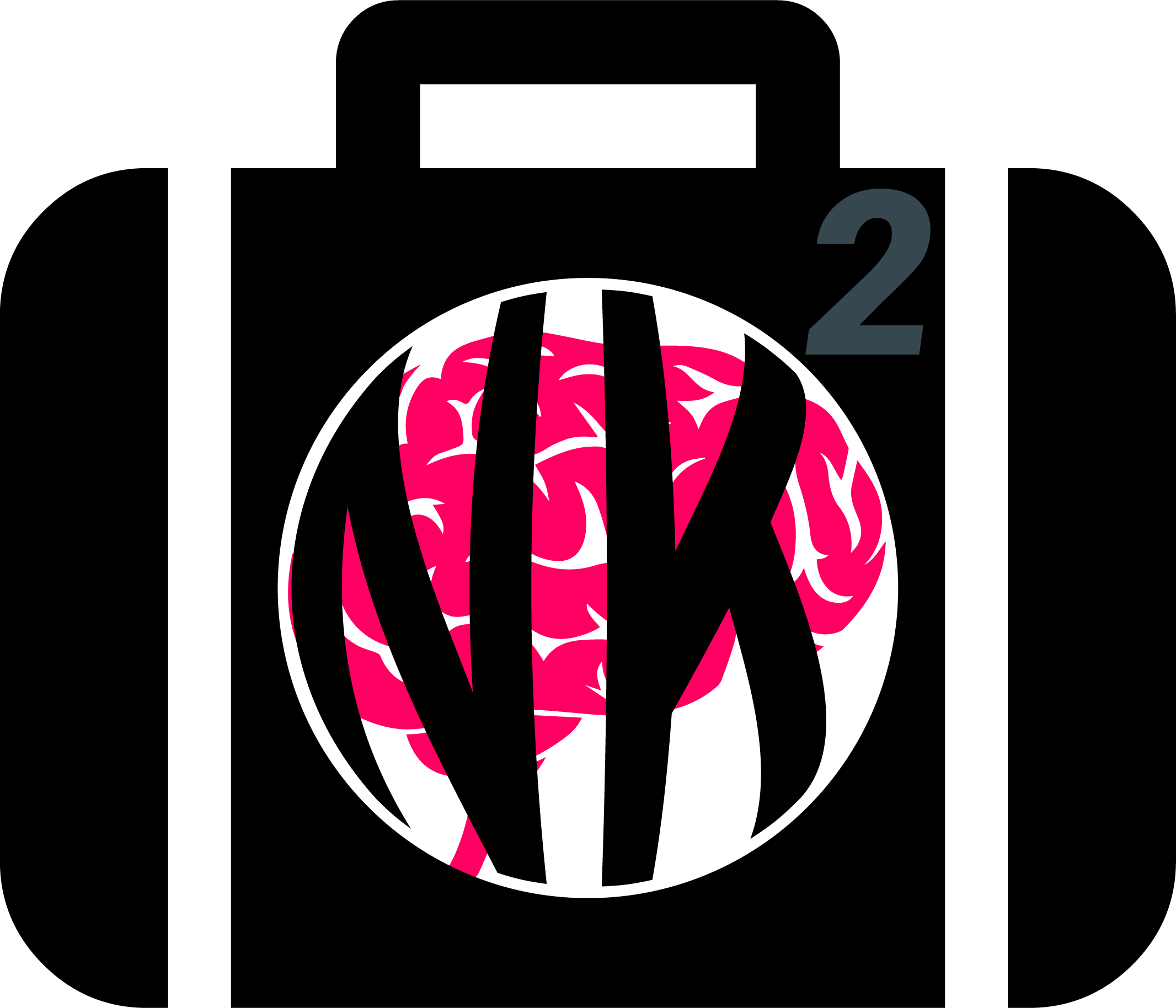Installation#
Open your terminal and run:
pip install neurokit2
Then, at the top of each of your Python script, you should be able to import the module:
import neurokit2 as nk
Hint
Living on the edge? You can get the latest dev version from GitHub by running:
pip install https://github.com/neuropsychology/neurokit/zipball/dev --upgrade
You don’t have Python#
You are new to all this, and you’re not even sure if you have Python installed? Don’t worry, we’ll walk you through all of it.
Python + VS code#
You will need two things to program in Python, Python itself and an IDE software to edit and work with the Python scripts.
You can download Python from https://www.python.org/downloads/
For the IDE, we will go with VS Code
Once VS Code is launched, the next step is to add functionalities to support your development workflow. In particular, it is critical to get the Python Interactive extension
To start running some code, click New File and Ctrl+S to save the file into whichever directory in your computer you want, naming the file with a .py extension. Press Shift+Enter to send each line of code to an interactive window
Winpython#
Another, perhaps easier option is to download a full distribution. The advantage of Winpython is its portability (i.e., works out of a folder) and default setup (convenient for science). However, it only exists for Windows.
Download a non-zero version of Winpython
Install it somewhere (the desktop is a good place). It creates a folder called WPyXX-xxxx
In the WPyXX-xxxx folder, open WinPython Command Prompt.exe
Now you can proceed to running the PIP command mentioned at the top
Miniconda or Anaconda#
The difference between the two is straightforward, miniconda is recommended if you don’t have much storage space and you know what you want to install. Similar to Winpython, Anaconda comes with a base environment, meaning you have basic packages pre-installed. Here is some more information to help you choose between miniconda and Anaconda.
Download and install Miniconda or Anaconda (make sure the
Anaconda3directory is similar to this:C:\Users\<username>\anaconda3\)Open the Anaconda Prompt (search for it on your computer; see here for Mac users)
Run
conda helpto see your options
Note
There should be a name in parentheses before your user’s directory, e.g. (base) C:\Users\<yourusername>. That is the name of your computing environment. By default, you have a base environment. We don’t want that, so create an environment.
Run
conda env create <yourenvname>; activate it every time you open conda by runningconda activate <yourenvname>Now you can proceed to the next step.

From conda#
If you have Python installed as part of Miniconda or Anaconda, please follow these steps:
As described in above, open the Anaconda Prompt and activate your conda environment
You can now install NeuroKit2 from conda-forge by typing
conda config --add channels conda-forge
conda install neurokit2
conda or pip are the preferred methods to install NeuroKit2, as they will install the most up-to-date stable release.