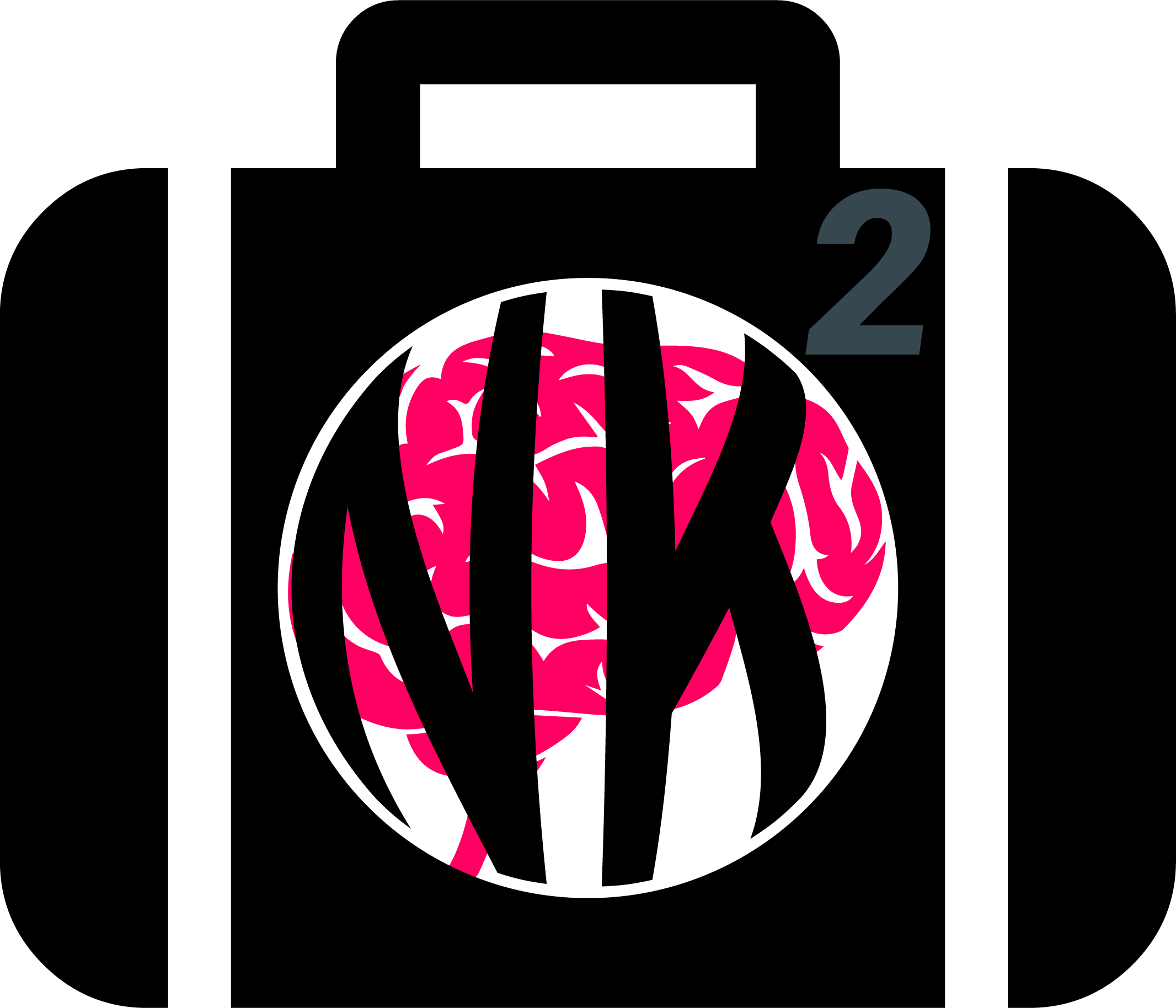Learn Python in 10 minutes#
Hint
Spotted a typo? Would like to add something or make a correction? Join us by contributing (see this guide).
You have no experience in computer science? You are afraid of code? You feel betrayed because you didn’t expect to do programming in psychology studies? Relax! We got you covered.
This tutorial will provide you with all you need to know to dive into the wonderful world of scientific programming. The goal here is not become a programmer, or a software designer, but rather to be able to use the power of programming to get scientific results.
Setup#
The first thing you will need is to install Python on your computer (see here). In fact, this includes two things, installing Python (the language), and an environment to be able to use it. For this tutorial, we will assume you have something that looks like Spyder (called an IDE). But you can use jupyter notebooks, VS Code or anything else, it doesn’t really matter.
There is one important concept to understand here: the difference between the CONSOLE and the EDITOR. The editor is like a cooking table where you prepare your ingredients to make a dish, whereas the console is like the oven, you only open it to put the dish in it and get the result.
The process of writing code usually happens in the editor, which is basically a text editor (such as notepad), except that it automatically highlights the code (making it easy to see functions, numbers, etc.). Importantly, you can directly execute a line of code (which is equivalent to copy it and paste it the console).
For instance, try writing 1+1 somewhere in the file in the editor pane. Now if select the piece of code you just wrote, and press F9 (or CTRL + ENTER, or SHIFT + ENTER in VS Code), it will execute it (on Spyder, but the shortcut for running a line might be different in other IDEs).
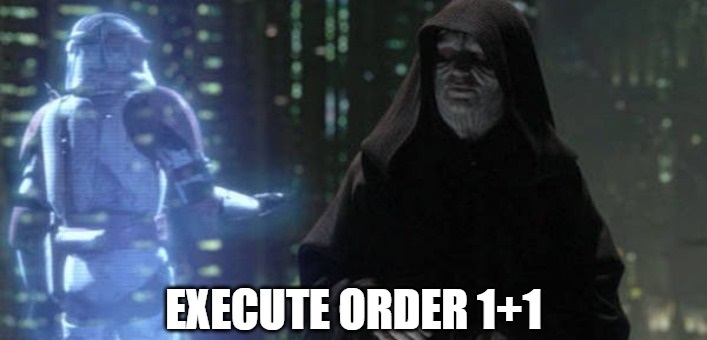
As a result, you should see in the console the order that you gave and, below, its output (which is: 2).
Now that the distinction between where we write the code and where the output appears is clear, take some time to explore the settings and turn the editor background to DARK. Why? Because it’s more comfortable for the eyes, but most importantly, because it’s cool 😎
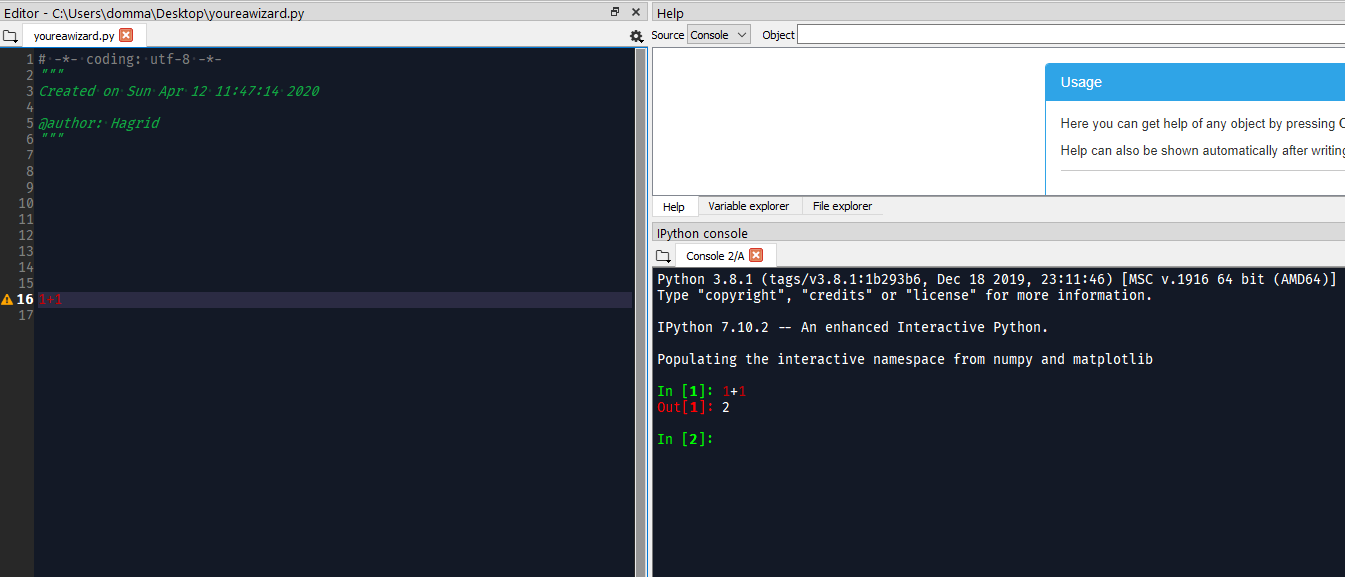
Congrats, you’ve become a programmer, a wizard of the modern times.
You can now save the file (CTRL + S), which will be saved with a .py extension (i.e., a Python script). Try closing everything and reopening this file with the editor.
Variables#
The most important concept of programming is variables, which is a fancy name for something that you already know. Do you remember, from your mathematics classes, the famous x, this placeholder for any value? Well, x was a variable, i.e., the name referring to some other thing.
Note
Despite to what I just said, a variable in programming is not equivalent to a variable in statistics, in which it refers to some specific data (for instance, age is a variable and contains multiple observations). In programming, a variable is simply the name that we give to some entity, that could be anything.
We can assign a value to a variable using the = sign, for instance:
In [1]: x = 2
In [2]: y = 3
Once we execute these two lines, Python will know that x refers to 2, and y to 3. We can now write:
In [3]: print(x + y)
5
Which will print in the console the correct result.
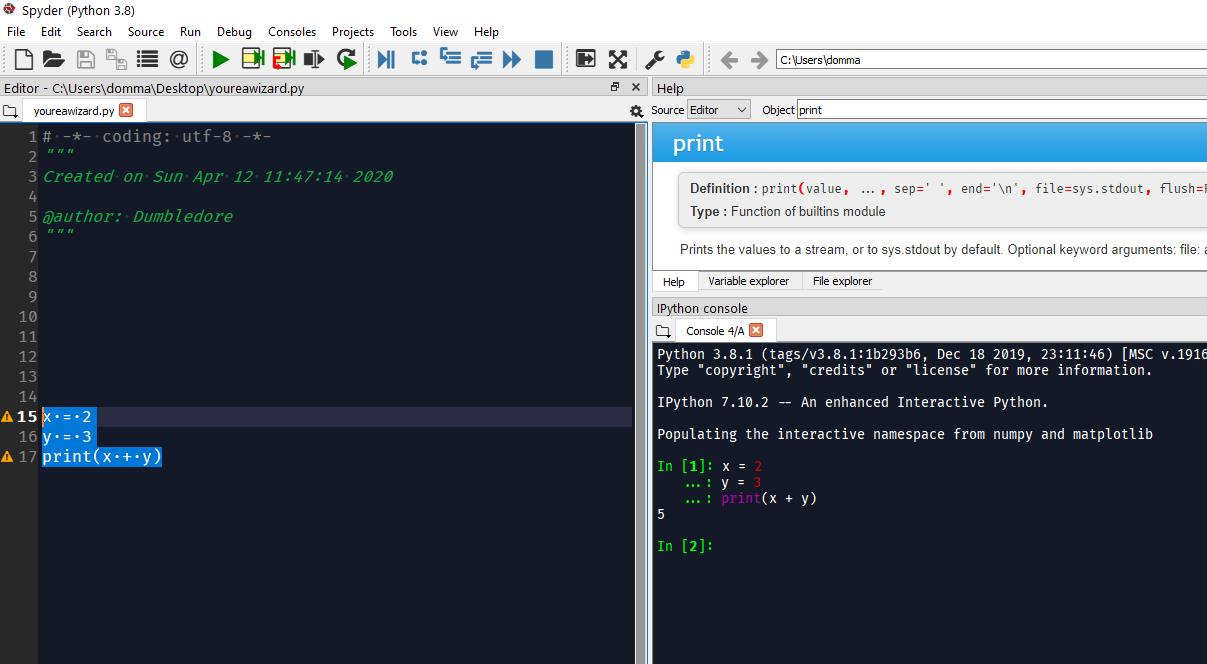
We can also store the output in a third variable:
In [4]: x = 2
In [5]: y = 3
In [6]: anothervariable = x * y
In [7]: print(anothervariable)
6
Data types#
The next important thing to have in mind is that variables have types. Basic types include integers (numbers without decimals), floats (numbers with decimals), strings (character text) and booleans (True and False). Depending on their type, the variables will not behave in the same way. For example, try:
In [8]: print(1 + 2)
3
In [9]: print("1" + "2")
12
What happened here? Well, quotations ("I am quoted") are used to represent strings (i.e., text). So in the second line, the numbers that we added were not numbers, but text. And when you add strings together in Python, it concatenates them.
One can change the type of a variable with the following:
In [10]: int(1.0) # transform the input to an integer
Out[10]: 1
In [11]: float(1) # transform the input to a float (decimal)
Out[11]: 1.0
In [12]: str(1) # transform the input into text
Out[12]: '1'
Also, here I used the hashtag symbol to make comments, i.e., writing stuff that won’t be executed by Python. This is super useful to annotate each line of your code to remember what you do - and why you do it.
Types are often the source of many errors as they usually are incompatible between them. For instance, you cannot add a number (int or float) with a character string. For instance, try running 3 + "a", it will throw a TypeError.
In [13]: 3 + "a"
---------------------------------------------------------------------------
TypeError Traceback (most recent call last)
Cell In[13], line 1
----> 1 3 + "a"
TypeError: unsupported operand type(s) for +: 'int' and 'str'
You can see that the message of this error is not as obscure as it seems. In fact, getting used to having and understanding error and warning messages is an central part of the programming experience!
Lists and dictionaries#
Two other important types are lists and dictionaries. You can think of them as containers, as they contain multiple variables. The main difference between them is that in a list, you access the individual elements that it contains by its order (for instance, “give me the third one”), whereas in a dictionary, you access an element by its name (also known as key), for example “give me the element named A”.
A list is created using square brackets, and a dictionary using curly brackets. Importantly, in a dictionary, you must specify a name to each element. Here’s what it looks like:
In [14]: mylist = [1, 2, 3]
In [15]: mydict = {"A": 1, "B": 2, "C": 3}
Keep in mind that there are more types of containers, such as arrays and dataframes, that we will talk about later.
Basic indexing#
There’s no point in storing elements in containers if we cannot access them later on. As mentioned earlier, we can access elements from a dictionary by its key within square brackets (note that here the square brackets don’t mean list, just mean within the previous container).
In [16]: mydict = {"A": 1, "B": 2, "C": 3}
In [17]: x = mydict["B"]
In [18]: print(x)
2
Exercice time! If you have followed this tutorial so far, you should be able to guess what the following code will output:
In [19]: mydict = {"1": 0, "2": 42, "x": 7}
In [20]: x = str(1 + 1)
In [21]: y = mydict[x]
In [22]: print(y)
42
Answer: If you guessed 42, you’re right, congrats! If you guessed 7, you have likely confused the variable named x (which represents 1+1 converted to a character), with the character "x". And if you guessed 0… what is wrong with you?
Indexing starts from 0#
As mentioned earlier, one can access elements from a list by its order. However, and there is very important to remember (the source of many beginner errors), in Python, the order starts from 0. That means that the first element is the 0th.
So if we want the 2nd element of the list, we have to ask for the 1th:
In [23]: mylist = [1, 2, 3]
In [24]: x = mylist[1]
In [25]: print(x)
2
Control flow (if and else)#
One important notion in programming is control flow. You want the code to do something different depending on a condition. For instance, if x is lower than 3, print “lower than 3”. In Python, this is done as follows:
In [26]: x = 2
In [27]: if x < 3:
....: print("lower than 3")
....:
lower than 3
One very important thing to notice is that the if statement corresponds to a “chunk” of code, as signified by the colon :. The chunk is usually written below, and has to be indented (you can indent a line or a chunk of code by pressing the TAB key).
What is indentation?
this
is
indentation
This indentation must be consistent: usually one level of indentation corresponds to 4 spaces. Make sure you respect that throughout your script, as this is very important in Python. If you break the rule, it will throw an error. Try running the following:
In [28]: if 2 < 3:
....: print("lower than 3")
....:
lower than 3
Finally, if statements can be followed by else statements, which takes care of what happens if the condition is not fulfilled:
In [29]: x = 5
In [30]: if x < 3:
....: print("lower")
....: else:
....: print("higher")
....:
higher
Again, note the indentation and how the else statement creates a new indented chunk.
For loops#
One of the most used concept is loops, and in particular for loops. Loops are chunks of code that will be run several times, until a condition is complete.
The for loops create a variable that will successively take all the values of a list (or other iterable types). Let’s look at the code below:
In [31]: for var in [1, 2, 3]:
....: print("var = " + str(var))
....:
var = 1
var = 2
var = 3
Here, the for loop creates a variable (that we named var), that will successively take all the values of the provided list.
Functions#
Now that you know what a variable is, as well as the purpose of little things like if, else, for, etc., the last most common thing that you will find in code are function calls. In fact, we have already used some of them! Indeed, things like print(), str() and int() were functions. And in fact, you’ve probably encountered them in secondary school mathematics! Remember f(x)?
One important thing about functions is that most of the time (not always though), it takes something in, and returns something out. It’s like a factory, you give it some raw material and it outputs some transformed stuff.
For instance, let’s say we want to transform a variable containing an integer into a character string:
In [32]: x = 3
In [33]: x = str(x)
In [34]: print(x)
3
As we can see, our str() function takes x as an input, and outputs the transformed version, that we can collect using the equal sign = and store in the x variable to replace its content.
Another useful function is range(), that creates a sequence of integers, and is often used in combination with for loops. Remember our previous loop:
In [35]: mylist = [1, 2, 3]
In [36]: for var in mylist:
....: print(var)
....:
1
2
3
We can re-write it using the range() function, to create a sequence of length 3 (which will be from 0 to 2; remember that Python indexing starts from 0!), and extracting and printing all of the elements in the list:
In [37]: mylist = [1, 2, 3]
In [38]: for i in range(3):
....: print(mylist[i])
....:
1
2
3
You might say that this loop is a bit more complicated than the first version, it’s true. But that’s the beauty of programming, all things can be done in a near-infinite amount of ways, allowing for your creativity to be expressed.
Exercice time! Can you try making a loop so that we add 1 to each element of the list?
Answer:
In [39]: mylist = [1, 2, 3]
In [40]: for i in range(3):
....: mylist[i] = mylist[i] + 1
....:
In [41]: print(mylist)
[2, 3, 4]
If you understand what happened here, in this combination of lists, functions, loops and indexing, great! You are ready to move on.
Packages#
Interestingly, Python alone does not include a lot of functions. And that’s also its strength, because it allows to easily use functions developped by other people, that are stored in packages (or modules). A package is a collection of functions that can be downloaded and used in your code.
One of the most popular package is numpy (for NUM -erical PY -thon), including a lot of functions for maths and scientific programming. It is likely that this package is already installed on your Python distribution (note that to install a package in Python, you have to do that from outside Python, running for instance pip install numpy in your console - and not in Python). However, installing a package doesn’t mean you can use it. In order to use a package, you have to import it (load it) in your script, before using it. This usually happens at the top of a Python file, like this:
In [42]: import numpy
Once you have imported it (you have to run that line), you can use its functions. For instance, let’s use the function to compute square roots included in this package:
In [43]: x = numpy.sqrt(9)
In [44]: print(x)
3.0
You will notice that we have to first write the package name, and then a dot, and then the sqrt() function. Why is it like that? Imagine you load two packages, both having a function named sqrt(). How would the program know which one to use? Here, it knows that it has to look for the sqrt() function in the numpy package.
You might think, it’s annoying to write the name of the package everytime, especially if the package name is long. And this is why we sometimes use aliases. For instance, numpy is often loaded under the shortcut np, which makes it shorter to use:
In [45]: import numpy as np
In [46]: x = np.sqrt(9)
In [47]: print(x)
3.0
Lists vs. vectors (arrays)#
Packages can also add new types. One important type available through numpy is arrays.
In short, an array is a container, similar to a list. However, it can only contain one type of things inside (for instance, only floats, only strings, etc.) and can be multidimensional (imagine a 3D cube made of little cubes containing a value). If an array is one-dimensional (like a list, i.e., a sequence of elements), we can call it a vector.
A list can be converted to a vector using the array() function from the numpy package:
In [48]: mylist = [1, 2, 3]
In [49]: myvector = np.array(mylist)
In [50]: print(myvector)
[1 2 3]
In signal processing, vectors are often used instead of lists to store the signal values, because they are more efficient and allow to do some cool stuff with it. For instance, remember our exercice above? In which we had to add 1 to each element of the list? Well using vectors, you can do this directly like this:
In [51]: myvector = np.array([1, 2, 3])
In [52]: myvector = myvector + 1
In [53]: print(myvector)
[2 3 4]
Indeed, vectors allow for vectorized operations, which means that any operation is propagated on each element of the vector. And that’s very useful for signal processing :)
Conditional indexing#
Arrays can also be transformed in arrays of booleans (True or False) using a condition, for instance:
In [54]: myvector = np.array([1, 2, 3, 2, 1])
In [55]: vector_of_bools = myvector <= 2 # <= means inferior OR equal
In [56]: print(vector_of_bools)
[ True True False True True]
This returns a vector of the same length but filled with True (if the condition is respected) or False otherwise. And this new vector can be used as a mask to index and subset the original vector. For instance, we can select all the elements of the array that fulfills this condition:
In [57]: myvector = np.array([1, 2, 3, 2, 1])
In [58]: mask = myvector <= 2
In [59]: subset = myvector[mask]
In [60]: print(subset)
[1 2 2 1]
Additionally, we can also modify a subset of values on the fly:
In [61]: myvector = np.array([1, 2, 3, 2, 1])
In [62]: myvector[myvector <= 2] = 6
In [63]: print(myvector)
[6 6 3 6 6]
Here we assigned a new value 6 to all elements of the vector that respected the condition (were inferior or equal to 2).
Dataframes#
If you’ve followed everything until now, congrats! You’re almost there. The last important type that we are going to see is dataframes. A dataframe is essentially a table with rows and columns. Often, the rows represent different observations and the columns different variables.
Dataframes are available in Python through the pandas package, another very used package, usually imported under the shortcut pd. A dataframe can be constructed from a dictionary: the key will become the variable name, and the list or vector associated will become the variable values.
In [64]: import pandas as pd
# Create variables
In [65]: var1 = [1, 2, 3]
In [66]: var2 = [5, 6, 7]
# Put them in a dict
In [67]: data = {"Variable1": var1, "Variable2": var2}
# Convert this dict to a dataframe
In [68]: data = pd.DataFrame.from_dict(data)
In [69]: print(data)
Variable1 Variable2
0 1 5
1 2 6
2 3 7
This creates a dataframe with 3 rows (the observations) and 2 columns (the variables). One can access the variables by their name:
In [70]: print(data["Variable1"])
0 1
1 2
2 3
Name: Variable1, dtype: int64
Note that Python cares about the case: tHiS is not equivalent to ThIs`. And ``pd.DataFrame has to be written with the D and F in capital letters. This is another common source of beginner errors, so make sure you put capital letters at the right place.
Reading data#
Now that you know how to create a dataframe in Python, note that you also use pandas to read data from a file (.csv, excel, etc.) by its path:
In [71]: import pandas as pd
In [72]: data = pd.read_excel("C:/Users/Dumbledore/Desktop/myfile.xlsx") # this is an example
In [73]: print(data)
Additionally, this can also read data directly from the internet! Try running the following:
In [74]: import pandas as pd
In [75]: data = pd.read_csv("https://raw.githubusercontent.com/neuropsychology/NeuroKit/master/data/bio_eventrelated_100hz.csv")
In [76]: print(data)
ECG EDA Photosensor RSP
0 -0.015869 13.196868 5.0 0.778931
1 -0.011703 13.197173 5.0 0.777588
2 -0.009766 13.197020 5.0 0.777435
3 -0.013321 13.197631 5.0 0.777557
4 -0.009583 13.196715 5.0 0.775299
... ... ... ... ...
14995 -0.007675 14.873656 5.0 1.351868
14996 -0.005203 14.873961 5.0 1.356689
14997 -0.004272 14.874266 5.0 1.361938
14998 -0.000458 14.875335 5.0 1.366821
14999 0.000244 14.874114 5.0 1.372040
[15000 rows x 4 columns]
Next steps#
Now that you know the basis, and that you can distinguish between the different elements of Python code (functions calls, variables, etc.), we recommend that you dive in and try to follow our other examples and tutorials, that will show you some usages of Python to get something out of it.